Installing The Plugin
- On the left menu go to Plugins and then click on Add New
- In the search box, next to Keyword, type in WP Mail SMTP and when it appears on the screen click Install Now
- The plugin will begin installing
- When it is finished click Activate
Configuring The Plugin
- After the plugin has successfully activated it will take you to the setup wizard. Click on Let’s Get Started
- Select the SMTP service you want to use. If you are using ours click on Other SMTP then click Save and Continue
- On the Configure Mailer Settings page enter the IP address of your mail server in the SMTP Host box, Set Encryption to None, and leave Auto TLS on. If you are using ours enter 0.0.0.0 for now and we will log into your site and enter the IP address for you.
- Scroll down the same page and turn on Authentication and you will use no-reply@yourdoamin and the password. You will also turn on Force From Name and in the From Email enter no-reply@yourdoamin. Then scroll down a little and click on Save and Continue
- Click on Save and Continue again
- Now click on Skip this Step
- Click on Skip this Step again
- If you did everything correctly you should have gotten a test email from the site sent to the admin email